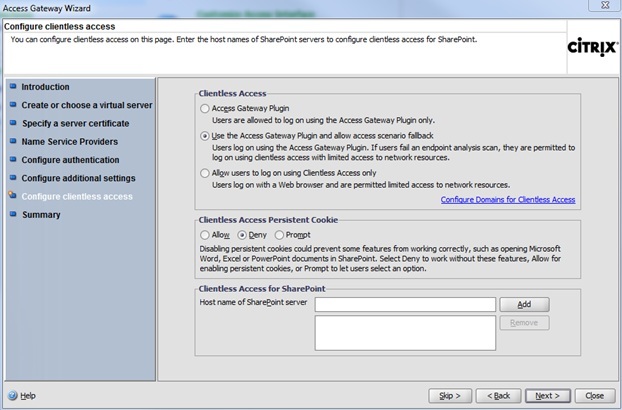The WYSE xenith client is a great zero client for use with XenDesktop. It supports quite a few HDX features and performance is on par with Windows Embedded thin clients. The user experience with the Xenith client is much more seamless in my opinion than any other thin client I have tested. In an organization where Client access through a Citrix Access Gateway running on a Netscaler is required the xenith works very well. Below are the steps for configuring this type of access.
Web Interface
Create a XenApp Services Site

After the site is created
Edit the secure access settings of the site created.
Click Edit and change to Gateway Direct

Web Interface
Create a XenApp Services Site

After the site is created
Configure the Farm
Edit the secure access settings of the site created.
Click Edit and change to Gateway Direct

Enter the FQDN you will use to access the site
Enter the ddc path for the STA
Netscaler
On the netscaler launch the access gateway wizard
Enter the information required for your environment
Choose a server certificate
This choice depends on your environment but if you are using a 3rd party CA import the certificate in and then select it from the list here
Enter an account and password here and you can delete it later
Select these settings if you want to redirect all traffic from port 80 to 443
After the site is created you will need to create a session profile
For Home Page enter the path to the XenApp Services site you created i.e. http://xenith.domain.local/citrix/xenith
On the published applications tab ensure that ICA Proxy is checked and set to On if you will be accessing your XenDesktop Environment from the internet and the Web Interface Portal mode is checked and set to normal.
Create a session policy under Access Gateway>Policies>Session
Repeat for each device you want to have a policy for.
Select the Profile that you created for the xenith clients when creating the session policiy
The Last step is to add the session policy to the Access Gateway virtual server that you created.
WYSE
Ensure that the Root CA certificate of the Access Gateway certificate that you are using is in the Certificate Store on your WYSE Xenith Client. See the Xenith Admin guide for instructions on how to do this.
Configure the Web Interface setting on the Xenith Client to point to the Access Gateway site created. In this case it is https://xenith.internet.com